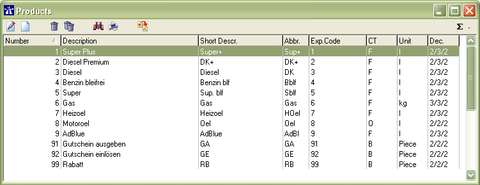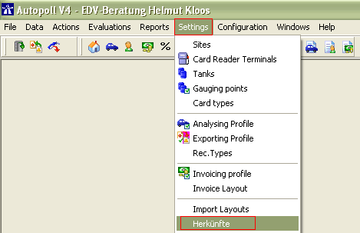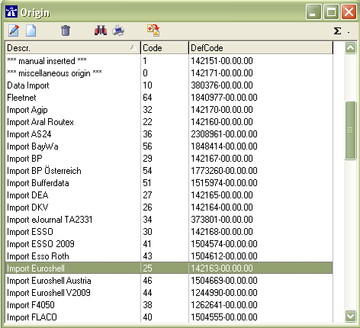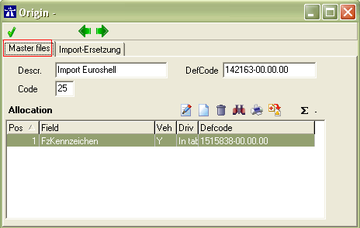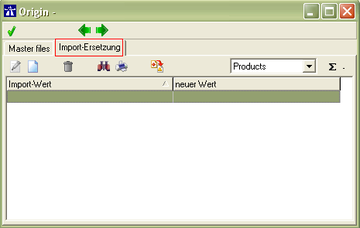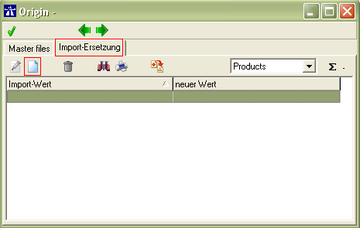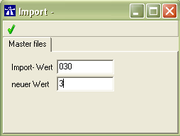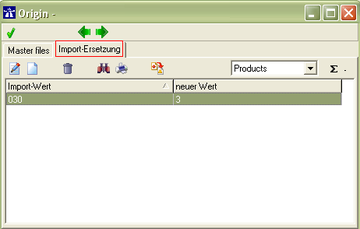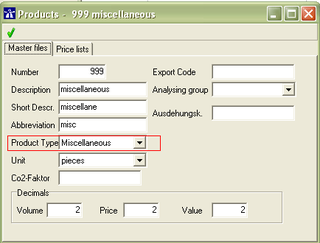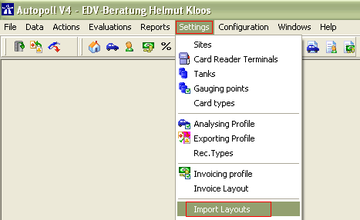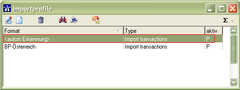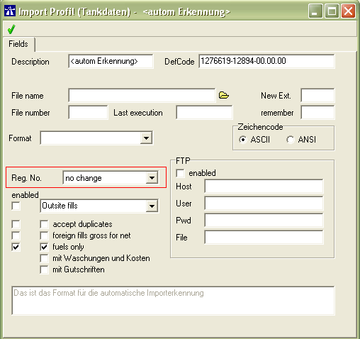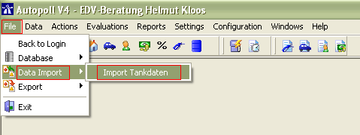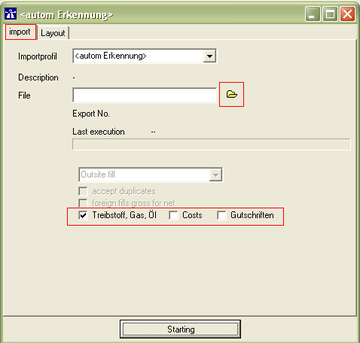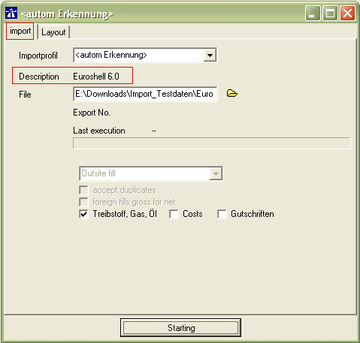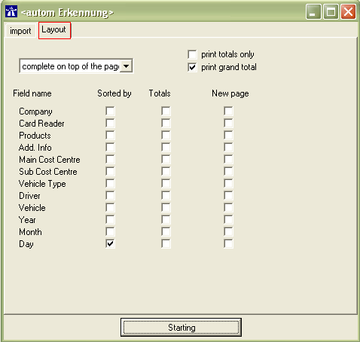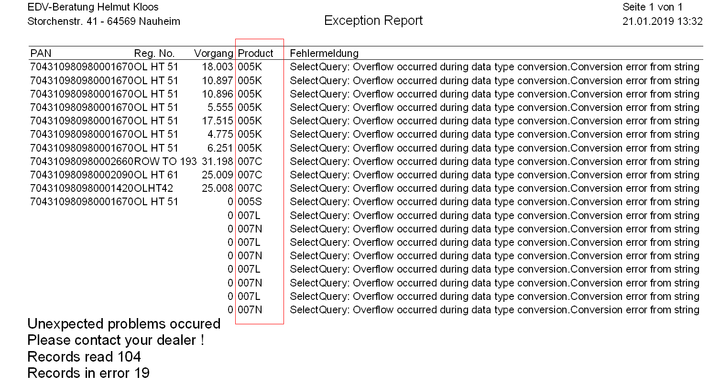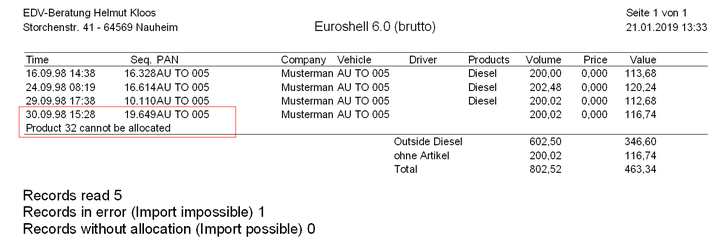EN filling import: Unterschied zwischen den Versionen
(Die Seite wurde neu angelegt: „{{Vorlage:InArbeit|}} {{Vorlage:TOCright}} ==Preamble== In Autopoll gab es schon immer die Möglichkeit Tankdaten von namhaften Flottenkarten-Betreibern wie z.…“) |
|||
| (34 dazwischenliegende Versionen desselben Benutzers werden nicht angezeigt) | |||
| Zeile 1: | Zeile 1: | ||
| − | |||
{{Vorlage:TOCright}} | {{Vorlage:TOCright}} | ||
==Preamble== | ==Preamble== | ||
| − | + | There always has been the possibility in Autopoll to import fillings of the well-known fleet card companies like ARAL, BP, Euroshell, DKV, UTA etc.. In old Autopoll versions the explicit filling import had to be chosen, like "Import ARAL", "Import BP" etc.. From Autopoll version 3.6 on an automatic import recognition is implemented and activated. That means normally only the selection of the import file will recognise the import the customer wants to use. | |
| − | == | + | ==Requirements== |
| − | * | + | * For the described filling import in this documentation minimum Autopoll version 3.6 is required |
| − | * | + | * For the import of fillings Autopoll is minimum needed in the variant '''LIGHT''' |
| − | == | + | ==Preparations== |
| − | + | For the clean and error free import of fillings, two things have to be considered and configured. | |
| − | ===I. | + | ===I. product (code) replacements=== |
| − | + | Each fleet card company uses their own product codes for the invoicing and therefore for the export of fillings and bookings for their customers. Because theses product codes differ from the products defined in Autopoll, product replacements have to be configured for each used import and for each product used in the imports. To define standard product replacements in Autopoll make no sense because the customers can define their own individual product list according to the situtaion at the customer site. | |
| − | + | Hint: If there are already product replacements for the wanted import in Autopoll, we recommend to delete them all and start anew, because the product list of the customer can differ from the product list of an empty Autopoll database. | |
| − | ==== | + | ====Step 1: identification of the product number/code of the import file==== |
| − | - | + | - Alternative 1: testing the import with the import file '''without''' storing the imported fillings, printing out the import protocoll (important are the lines with products which are unknown and therefore unassignable), opening the import file with the editor or notepad, searching for the unknown product codes in the import file and notifying the product description texts. |
| − | - | + | - Alternative 2: Opening the import file with the editor or notepad and notifying all product codes with the product description texts. |
| − | ==== | + | ====Step 2: identification of the Autopoll product number==== |
| − | + | The product administration is being opened over Data-Products. Printing this product list or writing down the product numbers and product descriptions. | |
| − | [[Datei: | + | [[Datei:IMPTD_EN_9.PNG|480px]] |
{{clr}} | {{clr}} | ||
| − | ==== | + | ====Step 3: define the product replacement==== |
{{clr}} | {{clr}} | ||
| − | + | Example: Fuel-Product Diesel in the Import Euroshell V6.0 | |
| − | =====- | + | =====- Menu call up===== |
| − | [[Datei: | + | [[Datei:IMPTD_EN_4.PNG|360px|top]] [[Datei:IMPTD_EN_5_0.PNG|360px|top]] |
| − | [[Datei: | + | [[Datei:IMPTD_EN_6.PNG|360px|top]] [[Datei:IMPTD_EN_7.PNG|360px|top]] |
| − | =====- | + | =====- Data entry===== |
| − | + | The '''meaning''' of each icon [[Datei:Iconuebrsicht3.png|300px]] is being explained under [[EN_general_handling|general handling]]. | |
| − | [[Datei: | + | [[Datei:IMPTD_EN_7_0.PNG|360px|]] |
| − | [[Datei: | + | [[Datei:IMPTD_EN_7_1.PNG|180px|thumb|top|left]] |
| Zeile 50: | Zeile 49: | ||
| − | '''Import-Wert:''' | + | '''Import-Wert:''' the product number or product code in the import file. Important: Note the whole string, even leading zeros or characters, because Autopoll compares whole strings. |
| − | '''Neuer Wert:''' | + | '''Neuer Wert:''' the Autopoll product number |
| − | + | E.g.: getting 030 (Diesel) replacing by 3 (Diesel) | |
{{clr}} | {{clr}} | ||
| − | [[Datei: | + | [[Datei:IMPTD_EN_8.PNG|360px|]] |
{{clr}} | {{clr}} | ||
| − | ==== | + | ====Special case==== |
| − | + | Normally there are only fillings (with fuel or gas products) in the import file. But some fleet card companies also invoice and therefore export bookings with miscellaneous items like road toll, fees, items from a shop etc.. In case of such other items it has to be decided how to deal with these items. Importing or not importing other items. | |
| − | =====a. | + | =====a. Import of all fillings and bookings===== |
| − | ====== | + | ======Step 1: enter product====== |
| − | + | For all products in the import file there have to be products in Autopoll. | |
| − | ====== | + | ======Step 2: define product replacement====== |
| − | + | For all products in the import file there have to be product replacements defined in Autopoll like stated in 3.1.3.2. | |
| − | ====== | + | ======Step 3: Import selection====== |
| − | + | For the import all checkboxes (incl. "Costs" and "Gutschriften") have to be '''activated'''. (see selection in 4.2.). | |
| − | =====b. | + | =====b. Import of fillings and bookings only with fuel/gas products===== |
| − | ====== | + | ======Step 1: enter product "miscellaneous"====== |
| − | [[Datei: | + | [[Datei:IMPTD_EN_15.PNG|320px|thumb|top|left]] |
| − | + | Important: the Product Type has to be "miscellaneous" ! | |
{{clr}} | {{clr}} | ||
| − | ====== | + | ======Step 2: define product replacement====== |
| − | + | For all products in the import file which shall '''not''' be imported there have to be product replacements defined in Autopoll like described under 3.1.3.2. But in the data field "neuer Wert" (the Autopoll product number) it has to be input the product number of the earlier before stored "miscellaneous" product. In our example 999. So the recognition and assignment chain will be: | |
| − | + | e.g.: We get product code 005K (italian road toll) which we do not want to import. We replace the 005K by 999. So we would import 999 miscellaneous (product type miscellaneous), but due to the selection during the import (deactivated checkboxes "Costs" and "Gutschriften") this booking will not be imported. | |
| − | |||
| + | ======Step 3: Import selection====== | ||
| + | For the import the checkboxes "Costs" and "Gutschriften" have to be '''deactivated'''. (see selection in 4.2.). | ||
| − | |||
| − | |||
| − | === | + | ===II. Vehicle plate numbers=== |
| − | + | Normally the imported fillings will be assigned by using the vehicle plate or registration number. In some special cases by the card identification numbers/strings. The fleet card companies deliver the import file with the vehicle plate numbers used to registrate the vehicle in the fleet card company system. The vehicle plate number in Autopoll can differ from the vehicle plate number in the import file. | |
| − | ==== | + | ====Step 1: Uniform structure of the vehicle plate numbers in Autopoll==== |
| − | + | For a proper assignment of the imported fillings it is absolutely necessary that the structure of the vehicle plate numbers in Autopoll is uniform. E.g.: in Germany "character/s hyphen character/s blank number" (AA-BB 1). This uniform structure is the base to which we can convert the mixed vehicle plate number structures delivered by the fleet card companies. | |
| + | |||
| + | ====Step 2: vehicle plate number treatment during the import==== | ||
| + | Afterwards a general configuration how to deal with the vehicle plate numbers during the import can be selected. Defaulkt value = "no change". This configuration is valid for '''all''' filling imports. Exceptions to this rule can be configured individually in the corresponding import. (for these special cases contact the Autopoll hotline) | ||
{{clr}} | {{clr}} | ||
| − | =====- | + | =====- Menu call up===== |
| − | [[Datei: | + | [[Datei:IMPTD_EN_10.PNG|360px|top]][[Datei:IMPTD_EN_11.PNG|240px|top]] |
{{clr}} | {{clr}} | ||
| − | =====- | + | =====- Configuration===== |
| − | [[Datei: | + | [[Datei:IMPTD_EN_12.PNG|360px|top|left]] |
| − | + | The following selections are available: | |
| − | * "''' | + | * "'''no change'''" |
| − | + | The vehicle plate numbers of the import file will be compared without any changes/conversions with the vehicle plate numbers in Autopoll and when match assigned. | |
| − | * "''' | + | * "'''normalize with hyphen'''" (german vehicle plate number structure) |
| − | + | The vehicle plate numbers of the import file will be converted, so that every vehicle plate number will be in the structure "character/s - hyphen - character/s - blank - number". The so changed vehicle plate numbers will be compared with the ones in Autopoll and when match assigned. | |
| − | * "''' | + | * "'''normalize without hyphen'''" (german vehicle plate number structure) |
| − | + | The vehicle plate numbers of the import file will be converted, so that every vehicle plate number will be in the structure "character/s - blank - character/s - blank - number". The so changed vehicle plate numbers will be compared with the ones in Autopoll and when match assigned. | |
* "'''österreichische Variante'''" | * "'''österreichische Variante'''" | ||
| − | + | Due to the fact that there is no uniform vehicle plate number structure in Austria a complex vehicle plate number conversion for Austria was being implemented which is too complicate to describe it in this documentation. | |
{{clr}} | {{clr}} | ||
| − | ''' | + | '''Hint''': Like stated above if necessary it is possible on enquiry to create and implement an individual vehicle plate number conversion in the corresponding filling import. But the base always has to be an uniform vehicle plate number structure in Autopoll. Because it is not possible to convert chaotic values into chaotic values. |
{{clr}} | {{clr}} | ||
| − | |||
==Import== | ==Import== | ||
{{clr}} | {{clr}} | ||
| − | ===- | + | ===- Menu call up=== |
| − | [[Datei: | + | [[Datei:IMPTD_EN_1.PNG|360px|top|left]] |
| − | + | The filling import can also be opened by using the icon [[Datei:IMPTD_0.PNG]]. | |
{{clr}} | {{clr}} | ||
| − | ===- | + | ===- Selection=== |
| − | [[Datei: | + | [[Datei:IMPTD_EN_2.PNG|360px|top|left]] |
| − | |||
| Zeile 141: | Zeile 140: | ||
| − | |||
| + | selection of the import file by using the Windows Explorer symbol. | ||
| Zeile 149: | Zeile 148: | ||
| − | |||
| + | selection whether only fuel and gas transactions or all transactions shall be imported. See 3.1.4 special case | ||
{{clr}} | {{clr}} | ||
| − | ===- | + | ===- Import recognition=== |
{{clr}} | {{clr}} | ||
| − | [[Datei: | + | [[Datei:IMPTD_EN_2_1.PNG|360px|top|left]] |
| − | + | If there is no name indicated in the row "description", then the import is not being recognised and it is an unknown import for Autopoll. Please contact the Autopoll hotline in this cases. | |
| − | |||
{{clr}} | {{clr}} | ||
| − | ===- | + | ===- Configuration import protocoll=== |
| − | [[Datei: | + | [[Datei:IMPTD_EN_3.PNG|360px|top|left]] |
| − | + | Normally no configurations will be done here so that the import protocoll will be in chronological order. | |
{{clr}} | {{clr}} | ||
| − | ==Import | + | ==Import exception/error report== |
| − | + | An exception report is only being created, when datasets in the import file aren't in the standard structure of the corresponding import or when there are alphanumeric product codes in the import file. Unknown numeric product numbers or number codes will only be indicated in the import protocoll. | |
| − | [[Datei: | + | [[Datei:IMPTD_EN_13.PNG|720px|]] |
{{clr}} | {{clr}} | ||
| − | * | + | * In case of unknown product numbers or product codes, print the exception report, finish the import, '''NOT''' storing the fillings and check and define product replacements like stated in 3.1.. |
| − | * | + | * In any other error case print the exception report, finish the import, '''NOT''' storing the fillings and contact the Autopoll hotline for further analysing actions. |
{{clr}} | {{clr}} | ||
| − | == | + | ==Import protocoll== |
| − | [[Datei: | + | [[Datei:IMPTD_EN_14.PNG|720px|]] |
{{clr}} | {{clr}} | ||
| − | * | + | * In case of unknown product numbers or product codes, print the import protocoll, finish the import, '''NOT''' storing the fillings and check and define product replacements like stated in 3.1.. |
| − | == | + | ==Hint== |
| − | + | By default all filling import origins are deactivated for further processing like exporting, invoicing and analysing. If the imported fillings shall be processed in Autopoll then contact the Autopoll hotline for activating the corresponding origins and processes in the origin. | |
[[Kategorie:EN_Light]] | [[Kategorie:EN_Light]] | ||
Aktuelle Version vom 23. Januar 2019, 12:03 Uhr
Preamble
There always has been the possibility in Autopoll to import fillings of the well-known fleet card companies like ARAL, BP, Euroshell, DKV, UTA etc.. In old Autopoll versions the explicit filling import had to be chosen, like "Import ARAL", "Import BP" etc.. From Autopoll version 3.6 on an automatic import recognition is implemented and activated. That means normally only the selection of the import file will recognise the import the customer wants to use.
Requirements
- For the described filling import in this documentation minimum Autopoll version 3.6 is required
- For the import of fillings Autopoll is minimum needed in the variant LIGHT
Preparations
For the clean and error free import of fillings, two things have to be considered and configured.
I. product (code) replacements
Each fleet card company uses their own product codes for the invoicing and therefore for the export of fillings and bookings for their customers. Because theses product codes differ from the products defined in Autopoll, product replacements have to be configured for each used import and for each product used in the imports. To define standard product replacements in Autopoll make no sense because the customers can define their own individual product list according to the situtaion at the customer site.
Hint: If there are already product replacements for the wanted import in Autopoll, we recommend to delete them all and start anew, because the product list of the customer can differ from the product list of an empty Autopoll database.
Step 1: identification of the product number/code of the import file
- Alternative 1: testing the import with the import file without storing the imported fillings, printing out the import protocoll (important are the lines with products which are unknown and therefore unassignable), opening the import file with the editor or notepad, searching for the unknown product codes in the import file and notifying the product description texts.
- Alternative 2: Opening the import file with the editor or notepad and notifying all product codes with the product description texts.
Step 2: identification of the Autopoll product number
The product administration is being opened over Data-Products. Printing this product list or writing down the product numbers and product descriptions.
Step 3: define the product replacement
Example: Fuel-Product Diesel in the Import Euroshell V6.0
- Menu call up
- Data entry
The meaning of each icon ![]() is being explained under general handling.
is being explained under general handling.
Import-Wert: the product number or product code in the import file. Important: Note the whole string, even leading zeros or characters, because Autopoll compares whole strings.
Neuer Wert: the Autopoll product number
E.g.: getting 030 (Diesel) replacing by 3 (Diesel)
Special case
Normally there are only fillings (with fuel or gas products) in the import file. But some fleet card companies also invoice and therefore export bookings with miscellaneous items like road toll, fees, items from a shop etc.. In case of such other items it has to be decided how to deal with these items. Importing or not importing other items.
a. Import of all fillings and bookings
Step 1: enter product
For all products in the import file there have to be products in Autopoll.
Step 2: define product replacement
For all products in the import file there have to be product replacements defined in Autopoll like stated in 3.1.3.2.
Step 3: Import selection
For the import all checkboxes (incl. "Costs" and "Gutschriften") have to be activated. (see selection in 4.2.).
b. Import of fillings and bookings only with fuel/gas products
Step 1: enter product "miscellaneous"
Important: the Product Type has to be "miscellaneous" !
Step 2: define product replacement
For all products in the import file which shall not be imported there have to be product replacements defined in Autopoll like described under 3.1.3.2. But in the data field "neuer Wert" (the Autopoll product number) it has to be input the product number of the earlier before stored "miscellaneous" product. In our example 999. So the recognition and assignment chain will be:
e.g.: We get product code 005K (italian road toll) which we do not want to import. We replace the 005K by 999. So we would import 999 miscellaneous (product type miscellaneous), but due to the selection during the import (deactivated checkboxes "Costs" and "Gutschriften") this booking will not be imported.
Step 3: Import selection
For the import the checkboxes "Costs" and "Gutschriften" have to be deactivated. (see selection in 4.2.).
II. Vehicle plate numbers
Normally the imported fillings will be assigned by using the vehicle plate or registration number. In some special cases by the card identification numbers/strings. The fleet card companies deliver the import file with the vehicle plate numbers used to registrate the vehicle in the fleet card company system. The vehicle plate number in Autopoll can differ from the vehicle plate number in the import file.
Step 1: Uniform structure of the vehicle plate numbers in Autopoll
For a proper assignment of the imported fillings it is absolutely necessary that the structure of the vehicle plate numbers in Autopoll is uniform. E.g.: in Germany "character/s hyphen character/s blank number" (AA-BB 1). This uniform structure is the base to which we can convert the mixed vehicle plate number structures delivered by the fleet card companies.
Step 2: vehicle plate number treatment during the import
Afterwards a general configuration how to deal with the vehicle plate numbers during the import can be selected. Defaulkt value = "no change". This configuration is valid for all filling imports. Exceptions to this rule can be configured individually in the corresponding import. (for these special cases contact the Autopoll hotline)
- Menu call up
- Configuration
The following selections are available:
- "no change"
The vehicle plate numbers of the import file will be compared without any changes/conversions with the vehicle plate numbers in Autopoll and when match assigned.
- "normalize with hyphen" (german vehicle plate number structure)
The vehicle plate numbers of the import file will be converted, so that every vehicle plate number will be in the structure "character/s - hyphen - character/s - blank - number". The so changed vehicle plate numbers will be compared with the ones in Autopoll and when match assigned.
- "normalize without hyphen" (german vehicle plate number structure)
The vehicle plate numbers of the import file will be converted, so that every vehicle plate number will be in the structure "character/s - blank - character/s - blank - number". The so changed vehicle plate numbers will be compared with the ones in Autopoll and when match assigned.
- "österreichische Variante"
Due to the fact that there is no uniform vehicle plate number structure in Austria a complex vehicle plate number conversion for Austria was being implemented which is too complicate to describe it in this documentation.
Hint: Like stated above if necessary it is possible on enquiry to create and implement an individual vehicle plate number conversion in the corresponding filling import. But the base always has to be an uniform vehicle plate number structure in Autopoll. Because it is not possible to convert chaotic values into chaotic values.
Import
- Menu call up
The filling import can also be opened by using the icon .
- Selection
selection of the import file by using the Windows Explorer symbol.
selection whether only fuel and gas transactions or all transactions shall be imported. See 3.1.4 special case
- Import recognition
If there is no name indicated in the row "description", then the import is not being recognised and it is an unknown import for Autopoll. Please contact the Autopoll hotline in this cases.
- Configuration import protocoll
Normally no configurations will be done here so that the import protocoll will be in chronological order.
Import exception/error report
An exception report is only being created, when datasets in the import file aren't in the standard structure of the corresponding import or when there are alphanumeric product codes in the import file. Unknown numeric product numbers or number codes will only be indicated in the import protocoll.
- In case of unknown product numbers or product codes, print the exception report, finish the import, NOT storing the fillings and check and define product replacements like stated in 3.1..
- In any other error case print the exception report, finish the import, NOT storing the fillings and contact the Autopoll hotline for further analysing actions.
Import protocoll
- In case of unknown product numbers or product codes, print the import protocoll, finish the import, NOT storing the fillings and check and define product replacements like stated in 3.1..
Hint
By default all filling import origins are deactivated for further processing like exporting, invoicing and analysing. If the imported fillings shall be processed in Autopoll then contact the Autopoll hotline for activating the corresponding origins and processes in the origin.