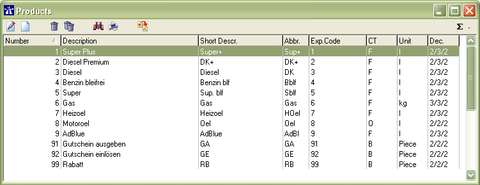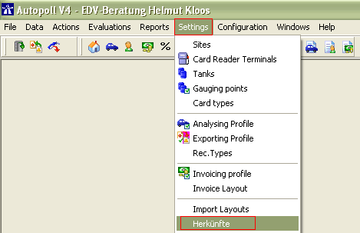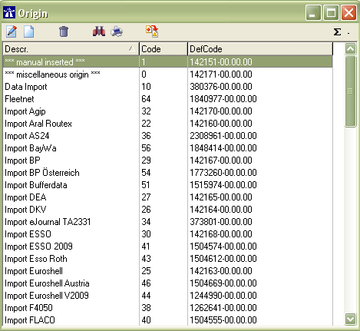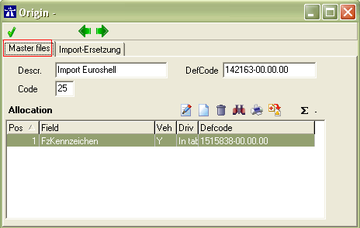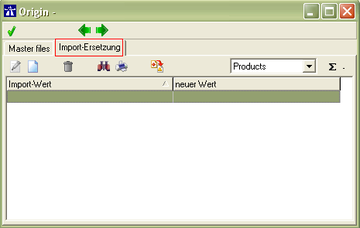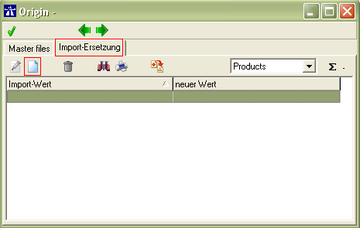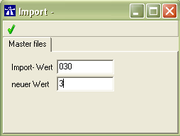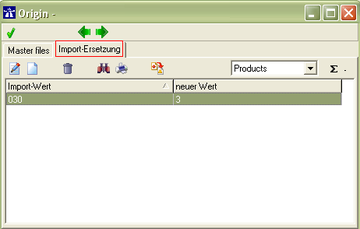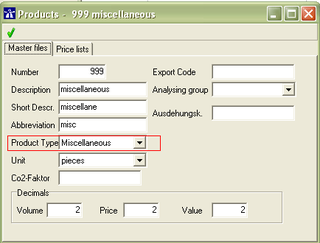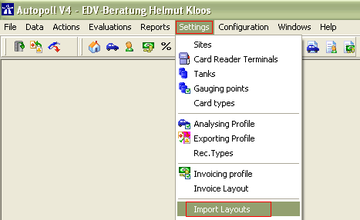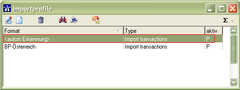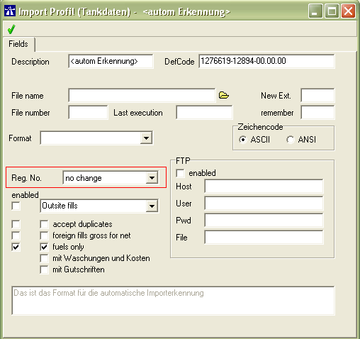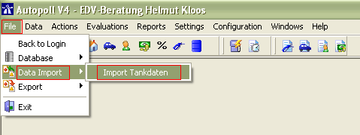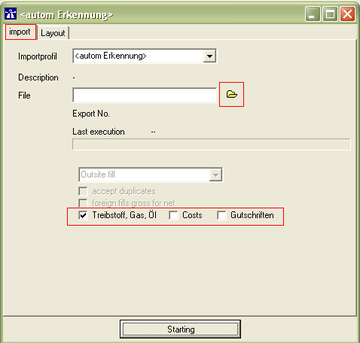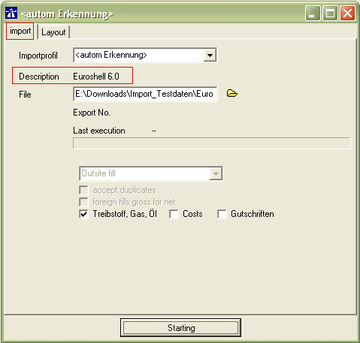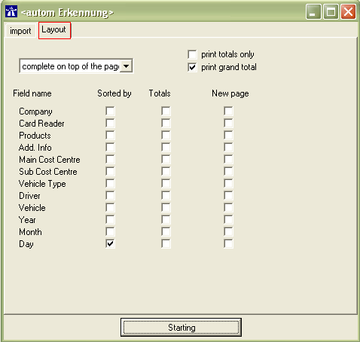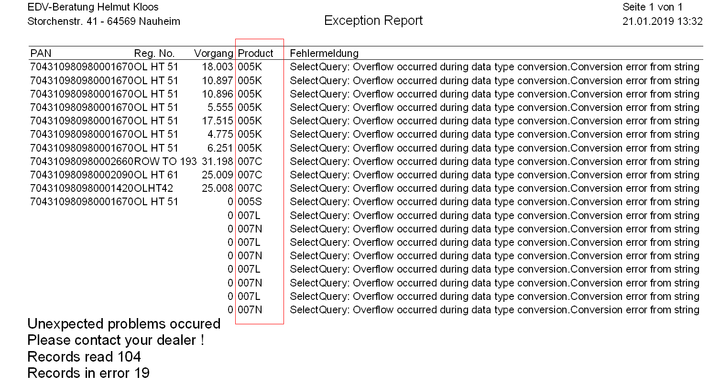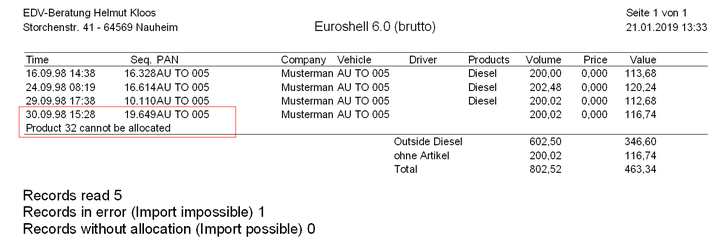EN filling import: Unterschied zwischen den Versionen
| Zeile 12: | Zeile 12: | ||
===I. product replacements=== | ===I. product replacements=== | ||
| − | + | Each fleet card company uses their own product codes for the invoicing and therefore for the export of fillings and bookings for their customers. Because theses product codes differ from the products defined in Autopoll, product replacements have to be configured for each used import and for each product used in the imports. To define standard product replacements in Autopoll make no sense because the customers can define their own individual product list according to the situtaion at the customer site. | |
| − | + | Hint: If there are already product replacements for the wanted import in Autopoll, we recommend to delete them all and start anew, because the product list of the customer can differ from the product list of an empy Autopoll database. | |
====Step 1: identification of the product number/code of the import file==== | ====Step 1: identification of the product number/code of the import file==== | ||
| − | - | + | - Alternative 1: testing the import with the import file '''without''' storing the imported fillings, printing out the import protocoll (important are the lines with products which are unknown and therefore unassignable), opening the import file with the editor or notepad, searhcing for the unknown product codes in the import file and notifying the product description texts. |
| − | - | + | - Alternative 2: Opening the import file with the editor or notepad and notifying all product codes with the product description text. |
====Step 2: identification of the Autopoll prdouct number==== | ====Step 2: identification of the Autopoll prdouct number==== | ||
| Zeile 71: | Zeile 71: | ||
======Step 3: Import selection====== | ======Step 3: Import selection====== | ||
| − | For the import all checkboxes (incl. "Costs" and "Gutschriften") have to be activated. (see selection in 4.2.). | + | For the import all checkboxes (incl. "Costs" and "Gutschriften") have to be '''activated'''. (see selection in 4.2.). |
=====b. Import of fillings and bookings only with fuel/gas products===== | =====b. Import of fillings and bookings only with fuel/gas products===== | ||
| Zeile 85: | Zeile 85: | ||
======Step 3: Import selection====== | ======Step 3: Import selection====== | ||
| − | + | For the import the checkboxes "Costs" and "Gutschriften" have to be '''deactivated'''. (see selection in 4.2.). | |
| + | |||
Version vom 21. Januar 2019, 16:23 Uhr
![]() IN ARBEIT
IN ARBEIT
Preamble
There always has been the possibility in Autopoll to import fillings of the well-known fleet card companies like ARAL, BP, Euroshell, DKV, UTA etc.. In old Autopoll versions the explicit filling import had to be chosen, like "Import ARAL", "Import BP" etc.. From Autopoll version 3.6 on we implemented and activated an automatic import recognition. That means normally only the selection of the import file will recognise the import the customer wants to use.
Requirements
- For the described filling import in this documentation minimum Autopoll version 3.6 is required
- For the import of fillings Autopoll is minimum needed in the variant LIGHT
Preparations
For the clean and error free import of fillings, two things have to be considered and configured.
I. product replacements
Each fleet card company uses their own product codes for the invoicing and therefore for the export of fillings and bookings for their customers. Because theses product codes differ from the products defined in Autopoll, product replacements have to be configured for each used import and for each product used in the imports. To define standard product replacements in Autopoll make no sense because the customers can define their own individual product list according to the situtaion at the customer site.
Hint: If there are already product replacements for the wanted import in Autopoll, we recommend to delete them all and start anew, because the product list of the customer can differ from the product list of an empy Autopoll database.
Step 1: identification of the product number/code of the import file
- Alternative 1: testing the import with the import file without storing the imported fillings, printing out the import protocoll (important are the lines with products which are unknown and therefore unassignable), opening the import file with the editor or notepad, searhcing for the unknown product codes in the import file and notifying the product description texts.
- Alternative 2: Opening the import file with the editor or notepad and notifying all product codes with the product description text.
Step 2: identification of the Autopoll prdouct number
The product administration is being opened over Data-Products. Printing this product list or writing down the product number and product description.
Step 3: define the product replacement
Example: Fuel-Product Diesel in the Import Euroshell V6.0
- Menu call up
- Data entry
The meaning of each icon ![]() is being explained under general handling.
is being explained under general handling.
Import-Wert: the product number or product code in the import file. Important: Note the whole string, even leading zeros or characters, because Autopoll compares the whole string.
Neuer Wert: the Autopoll product number
E.g.: getting 030 (Diesel) replacing by 3 (Diesel)
Special case
Normally there are only fillings (with fuel or gas products) in the import file. But some fleet card companies also invoice and therefore export also bookings with miscellaneous items like road toll, fees, items from a shop etc.. In case of such other items it has to be discussed and decided how to deal with these itmes. Importing or not importing other items..
a. Import of all fillings and bookings
Step 1: enter product
For all products in the import file there have to be products in Autopoll.
Step 2: define product replacement
For all products in the import file there have to be product replacements defined like stated in 3.1.3.2.
Step 3: Import selection
For the import all checkboxes (incl. "Costs" and "Gutschriften") have to be activated. (see selection in 4.2.).
b. Import of fillings and bookings only with fuel/gas products
Step 1: enter product "Sonstiges"
Important: the Product Type has to be "miscellaneous" !
Step 2: define product replacement
Für alle Artikel in der Importdatei, die nicht importiert werden sollen, sind, wie unter 3.1.3.2 beschrieben, auch Sortenersetzungen zu erfassen. Aber bei diesen Artikeln wird im Feld "Neuer Wert", also der Autopoll Artikelnummer, die Artikelnummer des neu angelegten Artikels "Sonstiges" eingetragen. In unserem Beispiel 999.
Step 3: Import selection
For the import the checkboxes "Costs" and "Gutschriften" have to be deactivated. (see selection in 4.2.).
II. Vehicle plate numbers
In der Regel werden zu importierende Tankdaten über das Fahrzeug Kennzeichen zugeordnet. In wenigen Fällen auch über eine Ausweiskennung. Die Flottenkartenbetreiber liefern in ihren Exportdateien die Fahrzeug Kennzeichen in der Form, wie der Kunde die Flottenkarte bestellt hat. Das Fahrzeug Kennzeichen im Autopoll kann von dem Kennzeichen in der Importdatei abweichen.
Step 1: Uniform structure of the vehicle plate numbers in Autopoll
Damit die Zuordnung der zu importierenden Tankdaten funktioniert, müssen die Fahrzeug Kennzeichen im Autopoll einheitlich gepflegt sein. Z.B. in Deutschland alle mit "Buchstabenkombination-Bindestrich-Buchstabenkombination-Leerzeichen-Zahl". (z.B. AA-BB 1 etc.)
Step 2: vehicle plate number treatment during the import
Danach kann die Fahrzeug Kennzeichen Behandlung während des Importes eingestellt werden. Diese gilt dann für alle Importe.
- Menu call up
- Configuration
Folgende Einstellmöglichkeiten sind vorhanden:
- "no change"
Die Fahrzeug Kennzeichen aus der Importdatei werden unverändert mit denen im Autopoll verglichen und darüber zugeordnet.
- "normalize with hyphen" (german vehicle plate number structure)
Die Fahrzeug Kennzeichen aus der Importdatei werden verändert, sodass immer die Variante "Buchstabenkombination-Bindestrich-Buchstabenkombination-Leerzeichen-Zahl" entsteht. Die veränderten Fahrzeug Kennzeichen werden mit denen im Autopoll verglichen und darüber zugeordnet.
- "normalize without hyphen" (german vehicle plate number structure)
Die Fahrzeug Kennzeichen aus der Importdatei werden verändert, sodass immer die Variante "Buchstabenkombination-Leerzeichen-Buchstabenkombination-Leerzeichen-Zahl" entsteht. Die veränderten Fahrzeug Kennzeichen werden mit denen im Autopoll verglichen und darüber zugeordnet.
- "österreichische Variante"
Da es in Österreich keine eindeutige Fahrzeug Kennzeichen Struktur gibt, wurde hier eine komplexe Kennzeichen Veränderung geschaffen, die hier nicht im Detail beschrieben werden kann.
Hint: Sollte es bei einem Import notwendig werden, kann eine individuelle Kennzeichen Behandlung auf Anfrage im Import eingebaut werden. Aber als Grundlage muss immer die einheitliche Fahrzeug Kennzeichen Struktur im Autopoll gewährleistet sein.
Import
- Menu call up
The filling import can also be opened by using the icon .
- Selection
Auswahl der Importdatei über das Windows-Explorer-Symbol.
Auswahl ob nur Treibstoff-Transaktionen oder alle Transaktionen importiert werden sollen. Siehe 3.1.4 Sonderfall
- Import recognition
Sollte in der Zeile "Bezeichnung" kein Importformat erkannt werden, so handelt es sich nicht um ein uns bekanntes Standard-Importformat. In diesem Fall die Autopoll-Hotline kontaktieren.
- Configuration import protocoll
In der Regel werden hier keine Einstellungen vorgenommen, sodass das Importprotokoll immer chronologisch aufsteigend sortiert wird.
Import exception/error report
Ein Ausnahmeprotokoll wird nur dann erzeugt, wenn Datensätze in der Importdatei nicht dem Standard entsprechen oder es unbekannte alphanumerische Artikelnummern bzw. Sortencodes in der Importdatei gibt. Unbekannte numerische Artikelnummern bzw. Sortencodes werden erst im Importprotokoll angezeigt.
- Bei unbekannten Artikelnummern das Ausnahmeprotokoll ausdrucken/speichern, den Import beenden, die Daten NICHT übernehmen und gemäß 3.1. die Sortenersetzung für diese Artikel pflegen.
- Bei allen anderen Fehlern das Ausnahmeprotokoll ausdrucken/speichern, den Import beenden, die Daten NICHT übernehmen und die Autopoll Hotline kontaktieren, damit man diese Fehler analysieren kann.
Import protocoll
- Bei unbekannten Artikelnummern das Ausnahmeprotokoll ausdrucken/speichern, den Import beenden, die Daten NICHT übernehmen und gemäß 3.1. die Sortenersetzung für diese Artikel pflegen.
Hint
Unter Umständen müssen die importierten Tankdaten für eine Weiterverarbeitung in Autopoll, wie z.B. Fahrzeuganalyse, Export und/oder Faktura, durch die Autopoll Hotline aktiviert werden.